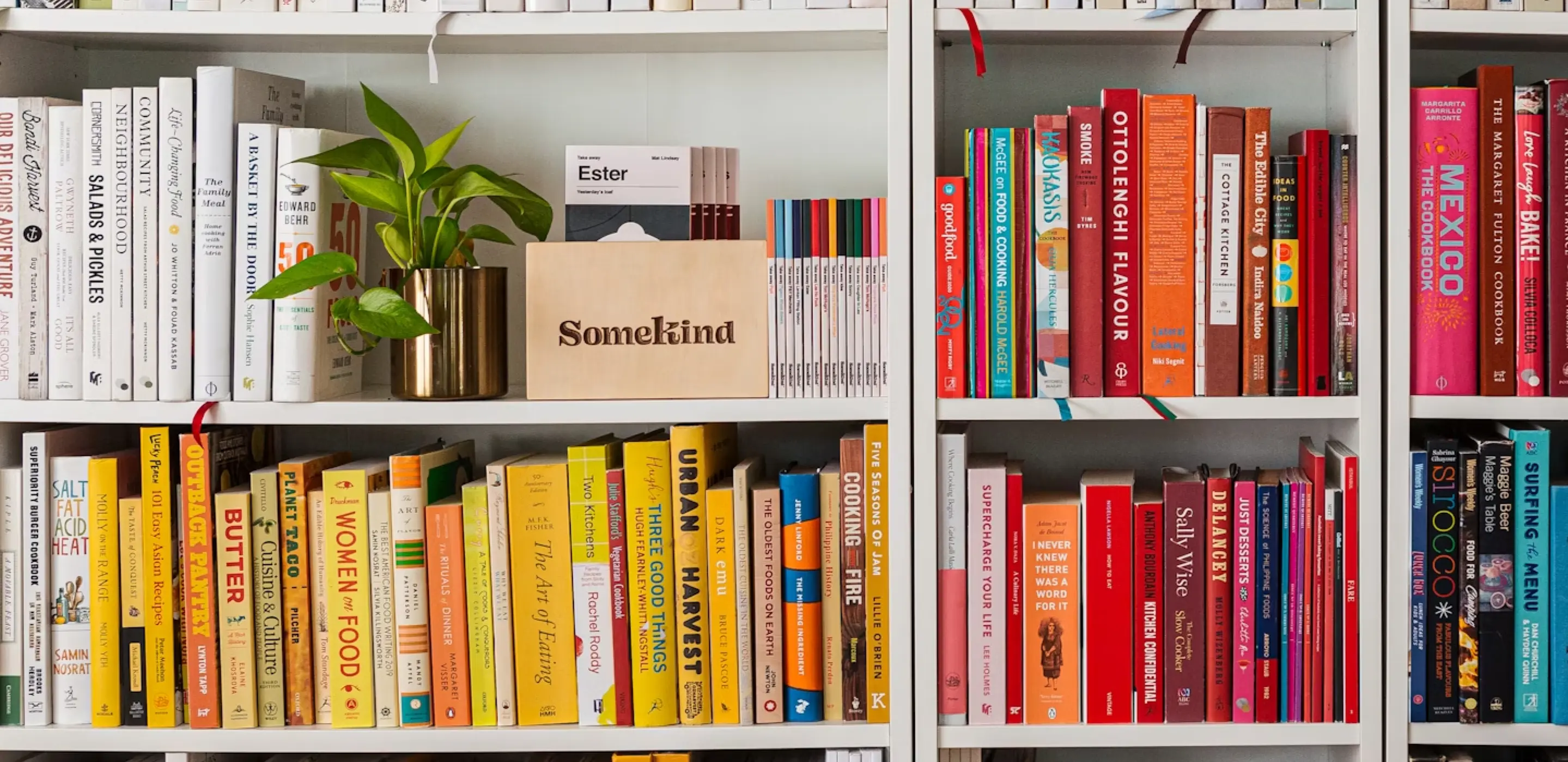Instructions for installing aapannel | Short360s

1. What is aaPanel?
aaPanel is a free control panel tool that belongs to the international version of BAOTA Panel. With a user-friendly interface, this control panel was born with the goal of optimizing the web server installation and administration process. Currently, aaPanel allows you to easily manage a variety of servers such as Apache, Nginx, PHP, and MySQL, which saves time and improves the performance of the user system.
Outstanding Features of aaPanel aaPanel has the ability to manage web, databases, FTP, and basic files in a simple and convenient way. It supports many popular operating systems such as CentOS, Debian, Ubuntu, and Fedora. To use the aaPanel manager, your computer needs to be configured with at least 128MB of RAM and a CPU with 1 core for aaPanel to run stably.
However, to ensure the best performance, it is recommended to use a VPS with at least 512MB RAM.
2. Advantages of AAPanel
- Lightweight and easy to install: All you need is a 512MB RAM Linux VPS to run smoothly.
- User-friendly interface and easy to install: Install and use with a few clicks.
- Edit PHP and Web Server configurations directly on the interface: Convenient for customization.
- The built-in App Store helps install applications such as Redis, Memcached, Google Drive, etc.: Convenient for expanding functionality.
- Optimize file management via File Manager: Support code editor and easy file management. Support website backup to other reputable platforms such as Google Drive, FTP, Amazon S3...: Effective data protection.
Extensive user community, providing reliable documentation and support.
3. Disadvantages of AAPanel
- MySQL/MariaDB has a relatively high default configuration, you may encounter problems that cause MySQL to automatically shut down and not be able to restart: You will need to adjust the settings to a lower level in the configuration section of MySQL/MariaDB on server environment.
- Independent user management function is not yet supported, but only allows access to the control panel through a single account.
4. AAPanel installation instructions To install AAPanel, you can use the following commands depending on the operating system of the VPS/Server:
CentOS: yum install -y wget && wget -O install.sh http://www.aapanel.com/script/install_6.0_en.sh && bash install.sh
Ubuntu: wget -O install.sh http://www.aapanel.com/script/install-ubuntu_6.0_en.sh && sudo bash install.sh
Debian: wget -O install.sh http://www.aapanel.com/script/install-ubuntu_6.0_en.sh && bash install.sh
5. Detailed instructions on how to use aaPanel
Once you have successfully installed aaPanel, perform the following steps to use aaPanel effectively:
5.1. Login to aaPanel:
- Access your server's IP address or domain name via a web browser.
- Use the credentials (account and password) created during installation to log in to aaPanel.
5.2. Main interface of aaPanel:
- After logging in, you will see the main interface of aaPanel. This interface is designed to be quite user-friendly and easy to use.
- On the main interface, you will see icons corresponding to management features such as Web, Database, FTP, File Manager, SSL, DNS, Cron Jobs, and more.
5.3. Web Server Management:
- In the “Web” section, you can add, delete, and manage your websites.
- You can install web applications like WordPress, Joomla, Magento, etc.
- Can create and manage domains, SSL, and Nginx or Apache configuration.
5.4. Database Management:
- In the “Database” section, you can create and manage MySQL or MariaDB databases.
- Can perform database backup and recovery.
5.5. Manage FTP and File Manager:
- In the “FTP” section, you can create and manage FTP accounts to access the server.
- The “File Manager” section allows you to manage files and folders directly on the interface.
5.6. Install the app from the App Store:
- aaPanel comes with App Store integration, allowing you to install apps like Redis, Memcached, Google Drive, and more.
5.7. Backup and Restore:
- You can backup and restore data from platforms like Google Drive, FTP, Amazon S3.
5.8. Documentation and user community:
- Visit the documentation on aaPanel's official site for more details on how to use it.
- Join the user community to learn and receive support from other users.
5.9. Manage SSL and HTTPS:
- In the “SSL” section, you can add and manage SSL certificates for your domains.
- Supports Let's Encrypt installation and automatic renewal of SSL certificates.
5.10. Configure DNS and domain name:
- In the “DNS” section, you can add and manage DNS records for your domain.
- Configure domains and link to web applications.
5.11. Job scheduling (Cron Jobs):
- In the “Cron Jobs” section, you can create and manage automated scheduling tasks.
- Set up tasks like backing up data, running scripts, etc.
5.12. Optimize server performance:
- Use optimization features like Nginx FastCGI Cache, Redis Cache, and Memcached.
- Test and optimize server configuration to ensure best performance.
5.13. Comparison between aaPanel and DirectAdmin:
- Compare the features, performance, interface, and scalability between these two control panels.
- Make the right choice based on your needs and requirements.
Hope you will take advantage of aaPanel to manage your server effectively! If you have any other questions, don't hesitate to ask.
6. Comparison between aaPanel and DirectAdmin
aaPanel and DirectAdmin are two popular control panels used to manage web servers. Here are some points of comparison between these two platforms:
6.1. User interface and experience:
- aaPanel: - Friendly interface and easy to use. Quick installation and configuration. Supports multiple languages.
- DirectAdmin: - Traditional interface, not too friendly. Installation and configuration are more complicated. Supports fewer languages.
6.2. Web server management features:
- aaPanel: Supports management of Apache, Nginx, PHP, MySQL. Install the web application easily. App Store integration for installing additional apps.
- DirectAdmin: Supports Apache, PHP, MySQL management. Installing a web application is more complicated. There is no built-in App Store.
6.3. Performance and optimization:
- aaPanel: Lightweight and optimized for good performance. Supports optimization of Nginx FastCGI Cache, Redis Cache, Memcached.
- DirectAdmin: Good performance, but no deep optimization. There is no similar optimization feature.
6.4. File management and FTP:
- aaPanel: File Manager is easy to use. Manage files and folders directly on the interface.
- DirectAdmin: Basic File Manager. Manage files via FTP.
6.5. Backup and Restore:
- aaPanel: Supports backing up and restoring data to other platforms such as Google Drive, FTP, Amazon S3.
- DirectAdmin: Backup and restore data through its own feature.
6.6. Support and user community:
- aaPanel: Large user community, documentation and reliable support.
- DirectAdmin: Large user community, complete documentation.
7. Conclude
With what we have shared with you about the Aapanel server manager, we hope this will be your luggage and knowledge to help you manage and use the server better.